Ergonomic Office Setup: A Complete Guide
Believe it or not, you are not condemned to a career of neck and back discomfort or painful wrists and fingers if you sit at a computer for long periods of time.
Correct workplace ergonomics via an ergonomic office setup, such as chair height, equipment spacing, and workstation posture, may assist you and your joints remain comfortable at work.
Are you ready to give your office a makeover? With this graphic reference to sitting desk ergonomics, you may get started on making your sitting workplace more comfortable. Keep on reading for our ergonomic office guide. We’ll start with the key component, which is picking the right ergonomic office chair, and then we’ll highlight the different factors that will help you set up the perfect ergonomic office.
Choosing the Right Ergonomic Office Chair
Choosing an appropriate ergonomic office chair is probably the most essential aspect of creating an ergonomic workplace.
An estimated 50% of individuals in the industrialized world suffer from back discomfort, with many of these cases being directly linked to bad seat design.
Spending 8 to 15 hours a day in any chair that isn’t perfect is asking for all kinds of problems down the future, such as back and neck discomfort.
Ergonomic Office Setup 101: Key Areas
Just as you would personalize a vehicle to suit your physique, you should customize your home office to the same extent.
In reality, ideal workplace ergonomic posture is similar to sitting in a vehicle, with your feet flat but legs stretched and your torso inclined slightly rearward rather than upright.
To achieve a decent setup, concentrate on making changes to these areas.
Position of the Hands and Wrists
Your hands and wrists, like your head, should be in a neutral position. Lay your arm and hand flat on the table by extending them forward. What you want is for the hand, wrist, and forearm to be almost flush. A wrist hinge is something you don’t want.
Make sure you can utilize any input devices you’re using with your hands in a neutral position for an extended period. As a result, make the necessary adjustments to your workplace. If feasible, adjust the height of your table or chair, as well as the distance between you and your keyboard and mouse.
You’ll want to maintain your arms and wrists as straight as possible. The arms should not bend to the side or across the body’s midline.
Neck and Head
Your head should be vertical to your neck to avoid damage to your neck, shoulders, and back. Basically, this posture causes the least amount of strain.
Unfortunately, if you’re working on a kitchen table with a laptop computer, the screen will be much too small. You’re going to stretch your neck forward.
It’s probably harmless for short periods of time, he said. Consider putting your laptop on a laptop riser and utilizing an external keyboard and mouse for a long-term arrangement.
Use books to elevate your monitor to a comfortable eye level, one that maintains your head and neck in that neutral, stacking posture.
Back Support and Seated Posture
There’s a popular belief that you should sit at a 90-degree angle. This implies that the body’s trunk is parallel to the ground. Most of us, as well as other ergonomics specialists, have spent our lives trying to persuade people that this is not the way they should sit.
Better still, choose a seating position that enables you to view the screen while also supporting your lower back. It may seem like you’re in the driver’s seat of a vehicle, leaning back somewhat.
If you don’t have access to a rocking office chair, place a cushion, pillow, or cloth behind your lower back. That would be beneficial. You may get lumbar support chair cushions at a reasonable price. Hedge also recommends researching orthopedic seating.
These saddle-like devices may be used with any chair and tilt your pelvis into a more ergonomic posture. Shorter individuals may find that using a footrest assists them in maintaining proper posture.
Additionally, ensure sure the seat does not touch the back of your knees, as this may restrict blood flow and create swelling in your feet and ankles.
Habit and Behavioral Changes
The last point of emphasis is on conduct. Take brief yet regular breaks.
According to most studies, the best habit is to take a brief break every 20 minutes to get up and stretch out a little bit, maybe for a minute or two. Better still, go for a stroll while making a cup of tea or coffee.
Circulation, comfort, and performance all benefit from movement. It also reduces the likelihood of injury.
You can check out what austinofficespace have on hand for a real-life example of great office ergonomics.
Other adjustments you may make to reduce the amount of time your body is performing one repetitive activity are also recommended. Consider utilizing a voice-to-text app or dictation software if your work necessitates a lot of typing. You’ll be able to reduce the amount of time your fingers spend on the keyboard.
Standing puts your body under greater pressure than sitting. The reason we have chairs is that standing all day to perform your job is far more difficult on your body than sitting all day to accomplish your work.
Sitting is not harmful to your health. Sitting for extended periods of time is harmful to you, just as standing for long periods of time without moving is bad for you.
Ergonomic Office Tips: Clear and Simple
Whether you’re a new business owner or a manager, trying to increase your employees’ productivity and efficiency numbers can be overwhelming.
Hopefully, our guide has shed some light on how to create your ergonomic office setup in a simple and easy way without completely killing your budget.
And, if you liked reading our article, then you’ll love checking out our other tips and strategies for better workplace design. You’ll want to check out our business and lifestyle sections.