3 Ways to Create a Funny Holidays Gif Before Your Trip Down Under
According to a recent survey, 74% of digital marketers use visual assets such as gifs in their social media marketing. Marketers are reaching out to their audience all throughout the year using everything from funny gif images, to meaningful gifs and whats also very effective is a holidays gif.
Using illustrations such as a holiday gif will help your audience follow directions such as purchasing or subscribing 323% better than if you were to give instructions without illustrations.
The problem is, Christmas time can become very hectic for all of us, and it can also be a time where our marketing can take a hit from our busy schedules of life and family.
Knowing how to create an easy holidays gif will help you grab your reader’s attention and convert more sales.
Read on to discover three easy ways to create a happy holidays gif for your marketing today!
What Is A Gif?
A GIF, aka a Graphical Interchange format, are highly compressed images that hold up to 8 bits per pixel in each image. This allows a total of up to 256 million colors across the image, where a regular JPEG image only has up to 16 million. Now that’s impressive!
There are many types of Gifs that are popular, the most used are the animated “reaction gifs“. They tend to draw emotion from the reader and have a reaction similar to what you would when reading a certain fact or quote.
How do You Pronounce GIF?
The creator of the Gif himself, Steve Wilhite, says that the “G” should be pronounced more like a “J”, like Jif. Similar to the word “Gin”. In many English countries, the word is also pronounced with a hard “G” sound, when according to Oxford dictionary, is also accurate.
Ok, enough on the history of the gif (or jif), let’s get to how we make an awesome holidays gif!
Why A Holidays Gif?
Gifs are known to humor people, make them laugh and draw in emotion. No better time of year than the holidays to put in some humorous (or cute) personalized gifs to relate to your audience and add a personal touch to your emails.
Even if you are going on vacation, there are many reasons and ways to create a gif to tell a story, make a joke and bring more smiles this holiday season.
How To Make a Gif in PhotoShop Elements
Photoshop Elements is an awesome Adobe program that lets you edit and animate images. After it is made, you can export it as an animated Gif and voila! You got yourself your own homemade Gif!
Step one:
Get to the launch screen of Elements, then select the “Photo Editor”. Then you want to “choose file”, and select “new blank file”. Name your document or animation, (make it something funny!) and then choose the size of the new document.
Ideally, you want it to be fairly small. Ever get frustrated when someone’s gif on their website is not loading properly? Don’t be that person.
The next thing you want to do is program the background contents to transparent, then click “ok”. Your document will now open, all you have to do now is click “expert” then click “layers”.
Layers are like sheets of blank paper. Some can be transparent, opaque, clear, and some can cover what is happening below them. You can interchange, add or delete layers as you please.
Step Two:
Download a video to your computer, or a video of your own, and trim it down to the length of time that you will use for your gif. Get creative with this;
- A gif of you and your cat in Santa hats
- You on a beach for Christmas this year
- A clip of you jumping in your ugly Christmas sweater
- You smiling with Santa
- Doing a workout in reindeer antlers
- Pretending to be Elf
- You can even make a happy new year’s gif of champagne glasses tinking.
Nothing longer than 5 seconds at the most, as remember we all have short attention spans nowadays, it is too much information for our monkey minds! The object of this is to convey your message in as few frames as possible.
Now go to file in photoshop, select import and add your video. Then select video frames to layers (remember the layers thing?). It is now a series of still frames, use sliders to select a smaller portion of the clip.
Make sure you do not select frames that are far apart, as it will make your video choppy and not easy to watch.
Step Three:
Mess with the settings a bit, fix the colors, or even add some text. When it is exactly how you want it, it is now time to save it. Head to file, then “save for web”.
You will then have a pop-up screen with a lot of options, have no fear as it is actually really easy. Select a size no larger than 1MB! This is extremely important if you want people to actually see your GIF and not wait forever for it to load- losing its humor.
With colors, always remember that higher is better. 256 is Optimal, but you can go lower to 150 if you need to. When you change other settings such as the “dither”, you want a higher setting without changing too much of the file size.
Last but not least, save and share it! Use a site like Imgur to have free image hosting, and share it with all your friends. You can also use this host to add your own custom gifs as embed links into your website.
More About DIY Projects
Now that you have created your own holidays gif, you are probably wanting to learn more marketing tips or even a new DIY project.
Our blog contains a ton of DIY projects that are easy to follow, as well as many topics from cleaning, weight loss and more.
If you would like to get in touch with us, feel free to contact us at any time!
Happy Gif making!